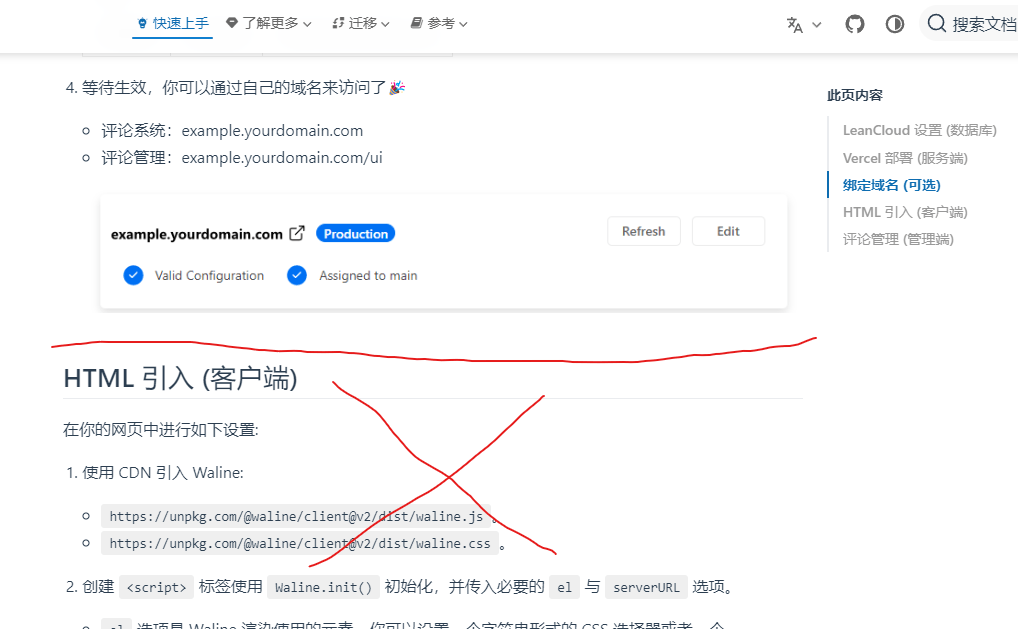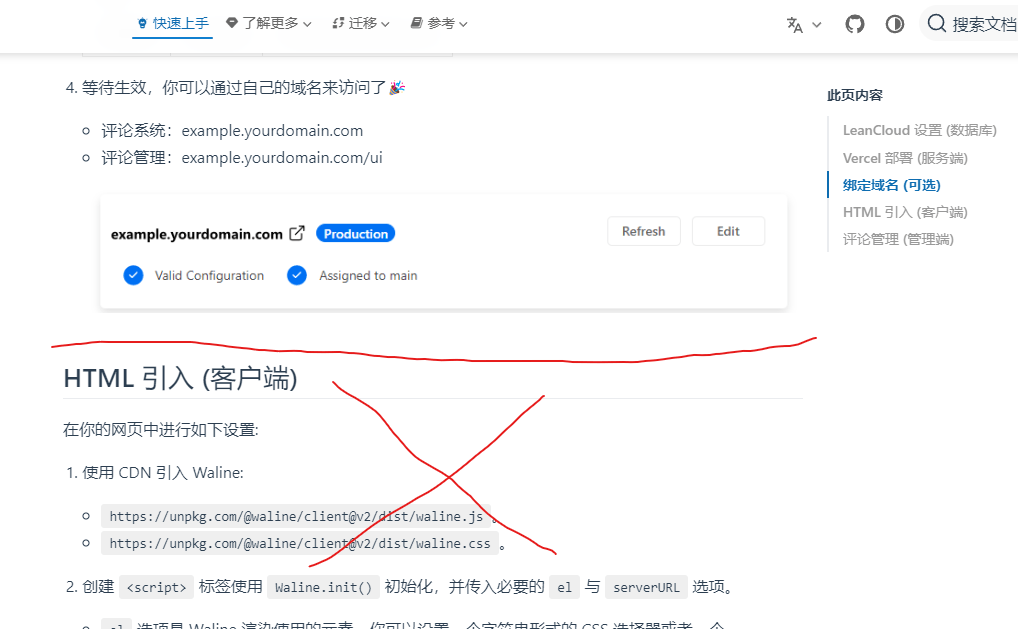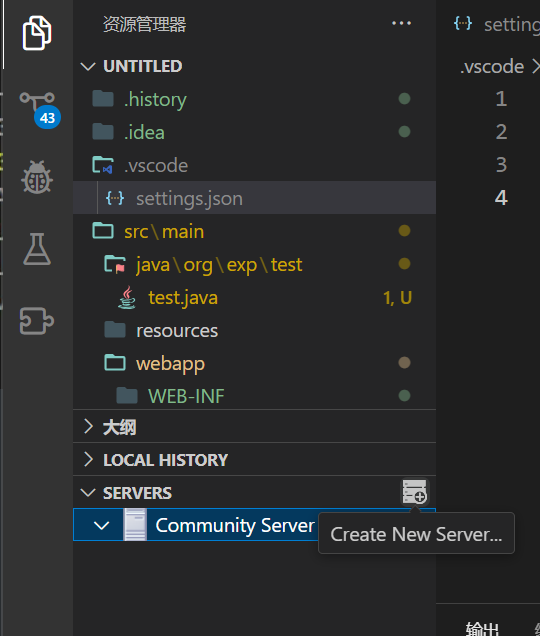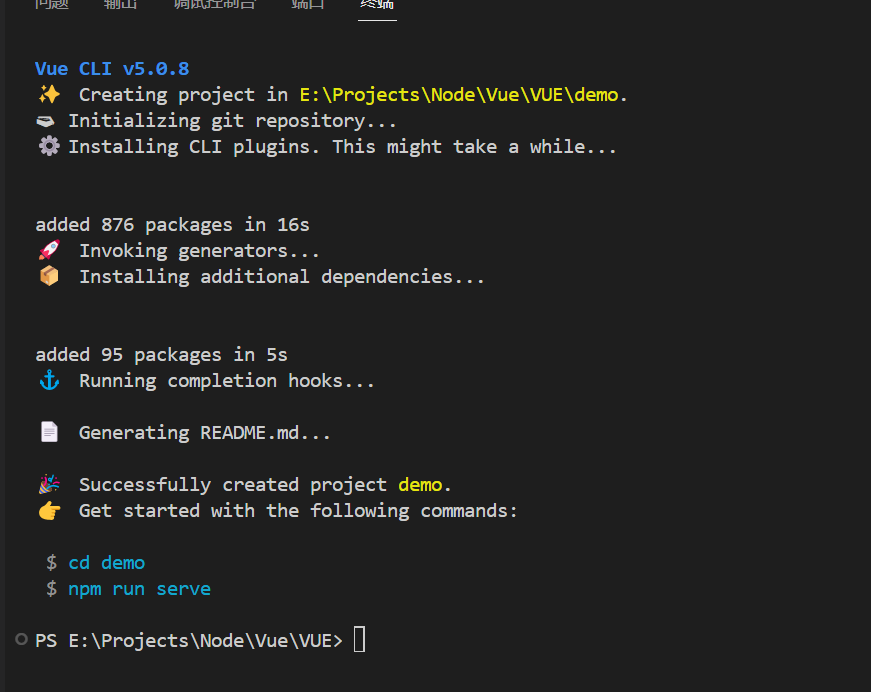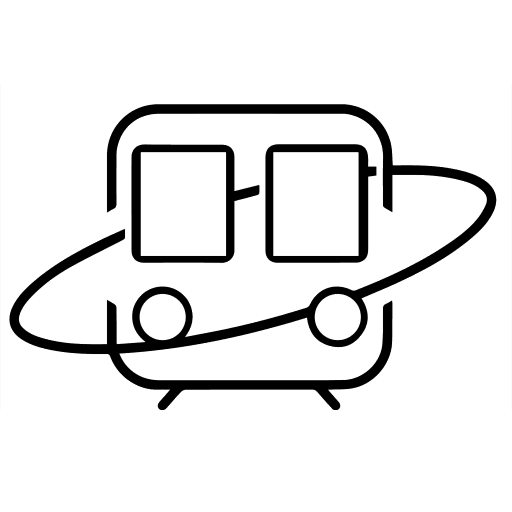前言
之前有文提及为hexo添加畅言云评,但是畅言云评需要登陆才能评论,而本教程将为你的Hexo添加waline评论系统
必读
- 本教程适用于使用ejs作为魔板的hexo主题。
- 涉及对源文件的修改,请注意备份。
- 需要一定HTML基础
- 本教程适用于主题不支持waline的同学
一、搭建Waline后端
本部分内容参见waline文档-搭建服务端
你只需要看到这里

二、引入主题
1.修改head.ejs
修改主题定义head标签的模板文件,大部分主题位于==_partial文件夹,名为head.ejs==,在head标签内加入:
1
2
3
4
5
6
| <script src="https://unpkg.com/@waline/client@v2/dist/waline.js"></script>
<link
rel="stylesheet"
href="https://unpkg.com/@waline/client@v2/dist/waline.css"
/>
<%- css('css/waline') %>
|
2.创建waline.ejs
在yourtheme/layout/_partial下新建文件waline。ejs,内容如下:
1
2
3
4
5
6
7
8
| <div id="waline"></div>
<script>
new Waline({
el: '#waline',
serverURL: '<%- theme.waline.serverURL %>',
avatar: '<%- theme.valine.avatar %>'
});
</script>
|
3. 创建waline.css
在yourtheme/source/css下创建waline.css,内容如下
代码较长,已启用折叠功能。
点击展开/折叠
1
2
3
4
5
6
7
8
9
10
11
12
13
14
15
16
17
18
19
20
21
22
23
24
25
26
27
28
29
30
31
32
33
34
35
36
37
38
39
40
41
42
43
44
45
46
47
48
49
50
51
52
53
54
55
56
57
58
59
60
61
62
63
64
65
66
67
68
69
70
71
72
73
74
75
76
77
78
79
80
81
82
83
84
85
86
87
88
89
90
91
92
93
94
95
96
97
98
99
100
101
102
103
104
105
106
107
108
109
110
111
112
113
114
115
116
117
118
119
120
121
122
123
124
125
126
127
128
129
130
131
132
133
134
135
136
137
138
139
140
141
142
143
144
145
146
147
148
149
150
151
152
153
154
155
156
157
158
159
160
161
162
163
164
165
166
167
168
169
170
171
172
173
174
175
176
177
178
179
180
181
182
183
184
185
186
187
188
| .waline-card {
margin: 1.5rem auto;
}
.waline-card .card-content {
padding: 20px 20px 5px 20px;
}
#waline p {
margin: 2px 2px 10px;
font-size: 1.05rem;
line-height: 1.78rem;
}
#waline blockquote p {
text-indent: 0.2rem;
}
#waline a {
padding: 0 2px;
color: #4cbf30;
font-weight: 500;
text-decoration: none;
}
#waline img {
max-width: 100%;
cursor: pointer;
}
#waline ol li {
list-style-type: decimal;
}
#waline ol,
ul {
display: block;
padding-left: 2em;
word-spacing: 0.05rem;
}
#waline ul li,
ol li {
display: list-item;
line-height: 1.8rem;
font-size: 1rem;
}
#waline ul li {
list-style-type: disc;
}
#waline ul ul li {
list-style-type: circle;
}
#waline table, th, td {
padding: 12px 13px;
border: 1px solid #dfe2e5;
}
#waline table, th, td {
border: 0;
}
table tr:nth-child(2n), thead {
background-color: #fafafa;
}
#waline table th {
background-color: #f2f2f2;
min-width: 80px;
}
#waline table td {
min-width: 80px;
}
#waline h1 {
font-size: 1.85rem;
font-weight: bold;
line-height: 2.2rem;
}
#waline h2 {
font-size: 1.65rem;
font-weight: bold;
line-height: 1.9rem;
}
#waline h3 {
font-size: 1.45rem;
font-weight: bold;
line-height: 1.7rem;
}
#waline h4 {
font-size: 1.25rem;
font-weight: bold;
line-height: 1.5rem;
}
#waline h5 {
font-size: 1.1rem;
font-weight: bold;
line-height: 1.4rem;
}
#waline h6 {
font-size: 1rem;
line-height: 1.3rem;
}
#waline p {
font-size: 1rem;
line-height: 1.5rem;
}
#waline hr {
margin: 12px 0;
border: 0;
border-top: 1px solid #ccc;
}
#waline blockquote {
margin: 15px 0;
border-left: 5px solid #42b983;
padding: 1rem 0.8rem 0.3rem 0.8rem;
color: #666;
background-color: rgba(66, 185, 131, .1);
}
#waline pre {
font-family: monospace, monospace;
padding: 1.2em;
margin: .5em 0;
background: #272822;
overflow: auto;
border-radius: 0.3em;
tab-size: 4;
}
#waline code {
font-family: monospace, monospace;
padding: 1px 3px;
font-size: 0.92rem;
color: #e96900;
background-color: #f8f8f8;
border-radius: 2px;
}
#waline pre code {
font-family: monospace, monospace;
padding: 0;
color: #e8eaf6;
background-color: #272822;
}
#waline pre[class*="language-"] {
padding: 1.2em;
margin: .5em 0;
}
#waline code[class*="language-"],
pre[class*="language-"] {
color: #e8eaf6;
}
#waline [type="checkbox"]:not(:checked), [type="checkbox"]:checked {
position: inherit;
margin-left: -1.3rem;
margin-right: 0.4rem;
margin-top: -1px;
vertical-align: middle;
left: unset;
visibility: visible;
}
#waline b,
strong {
font-weight: bold;
}
#waline dfn {
font-style: italic;
}
#waline small {
font-size: 85%;
}
#waline cite {
font-style: normal;
}
#waline mark {
background-color: #fcf8e3;
padding: .2em;
}
#waline table, th, td {
padding: 12px 13px;
border: 1px solid #dfe2e5;
}
table tr:nth-child(2n), thead {
background-color: #fafafa;
}
#waline table th {
background-color: #f2f2f2;
min-width: 80px;
}
#waline table td {
min-width: 80px;
}
#waline [type="checkbox"]:not(:checked), [type="checkbox"]:checked {
position: inherit;
margin-left: -1.3rem;
margin-right: 0.4rem;
margin-top: -1px;
vertical-align: middle;
left: unset;
visibility: visible;
}
|
4.修改config.yml
在主题配置文件中加入以下内容:
1
2
3
4
5
6
| waline:
enable: true
serverURL: 'https://sxcomments.vercel.app'
avatar: 'mp'
|
5.修改文章布局文件
提示
该步骤对于不同主题略有差别,需要一定理解能力
首先,你需要找到主题定义评论功能的ejs。
提示
你可以在 post.ejs、comments.ejs 等文件中查看。
如果你的主题已经支持某些评论系统,不妨在上述ejs文件中使用ctrl+f检索这些关键字。<>
另外,hexo s后浏览器的f12或许是个好帮手
若你成功定位到相应div,请加入以下内容
1
2
3
| <% if (theme.waline && theme.waline.enable) { %>
<%- partial('_partial/waline') %>
<% } %>
|
提示
你应当注意ejs的逻辑关系和html的嵌套关系
这是一个例子:
例如
对于matery主题,在layout/_partial/post-detail.ejs中有如下内容
1
2
3
4
5
6
7
8
9
10
11
12
13
14
15
16
17
18
19
20
21
22
23
| <% if (theme.gitalk && theme.gitalk.enable) { %>
<%- partial('_partial/gitalk') %>
<% } %>
<% if (theme.gitment.enable) { %>
<%- partial('_partial/gitment') %>
<% } %>
<% if (theme.disqus.enable) { %>
<%- partial('_partial/disqus') %>
<% } %>
<% if (theme.livere && theme.livere.enable) { %>
<%- partial('_partial/livere') %>
<% } %>
<% if (theme.valine && theme.valine.enable) { %>
<%- partial('_partial/valine') %>
<% } %>
<% if (theme.minivaline && theme.minivaline.enable) { %>
<%- partial('_partial/minivaline') %>
<% } %>
|
我们只需要在其中加入代码即可。
三、总结
若有疑问,请加QQ群:722344383,名称为Hexo博客新手建站交流群,在群内@我即可。
或者点击页面底部的QQ图标加我好友。