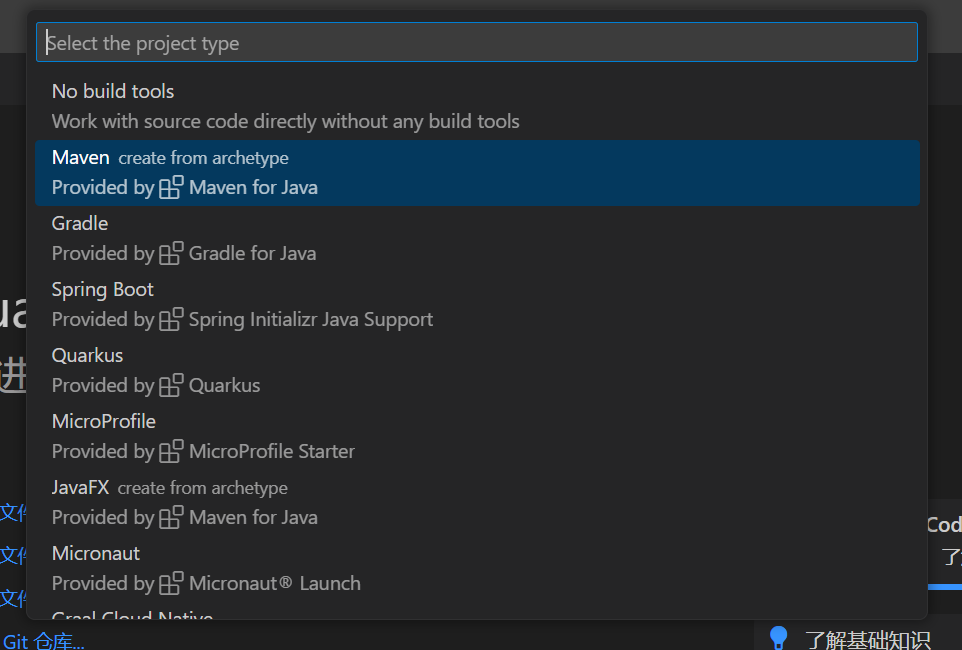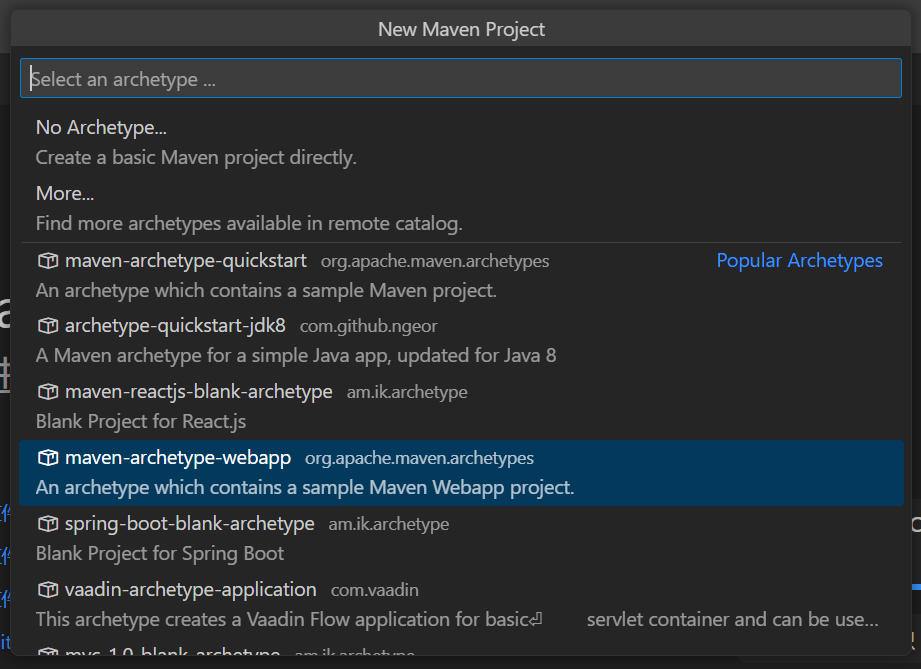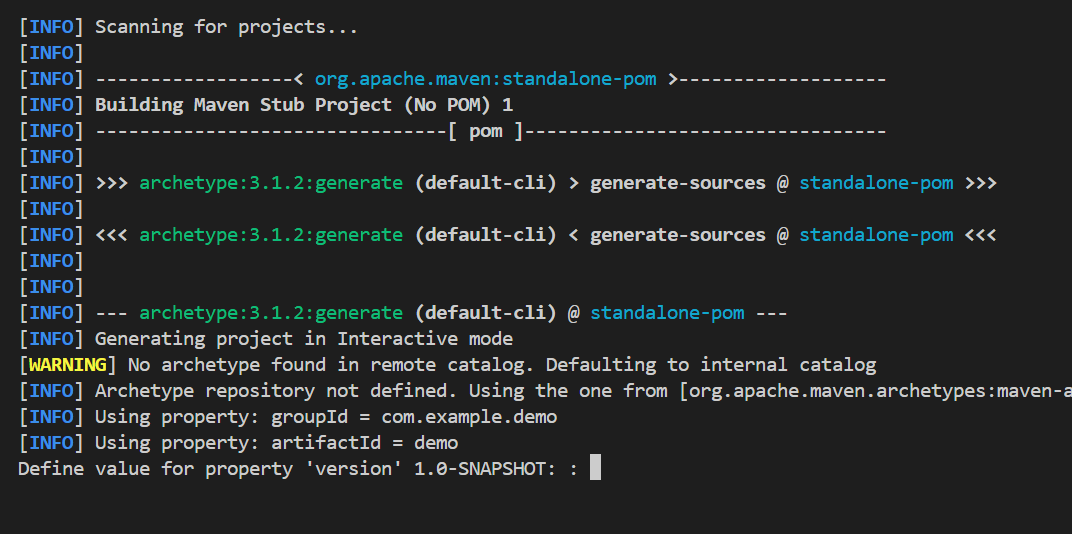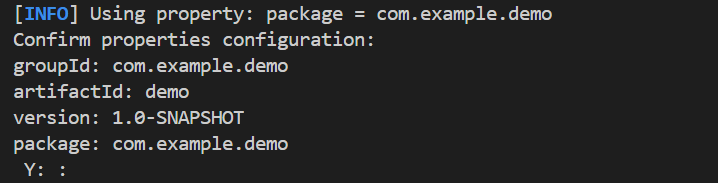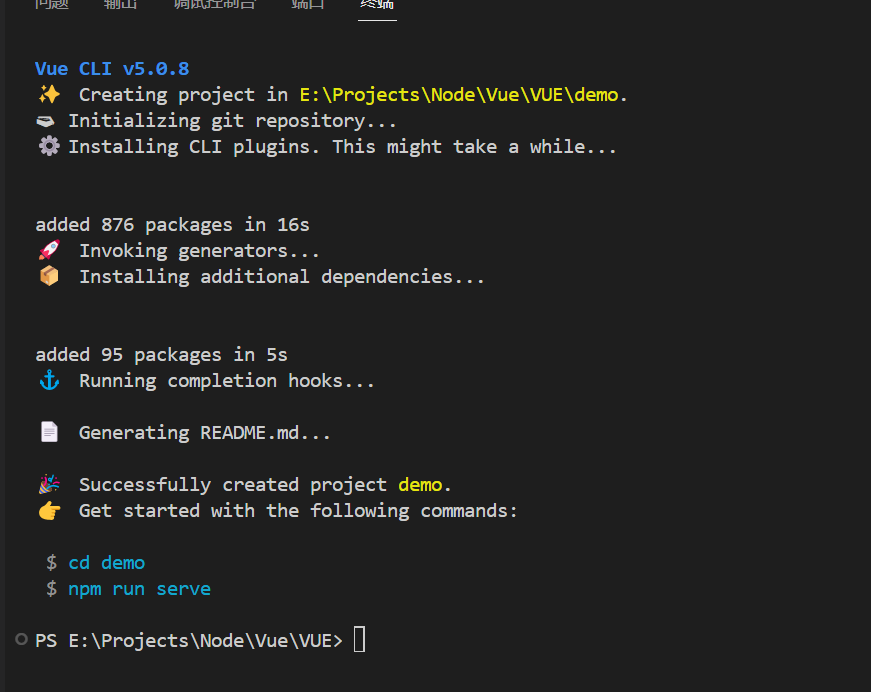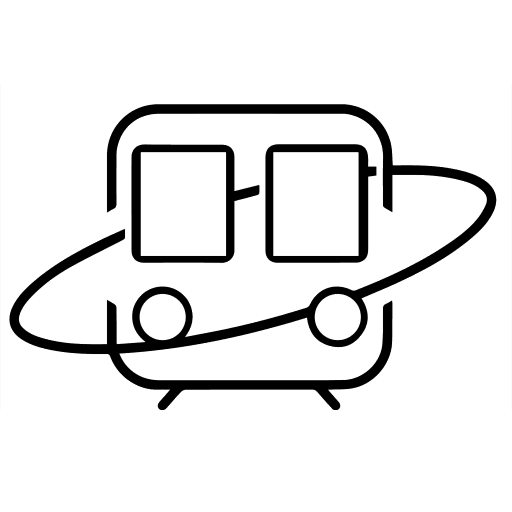VScode+Maven+Tomcat构建java Web开发环境
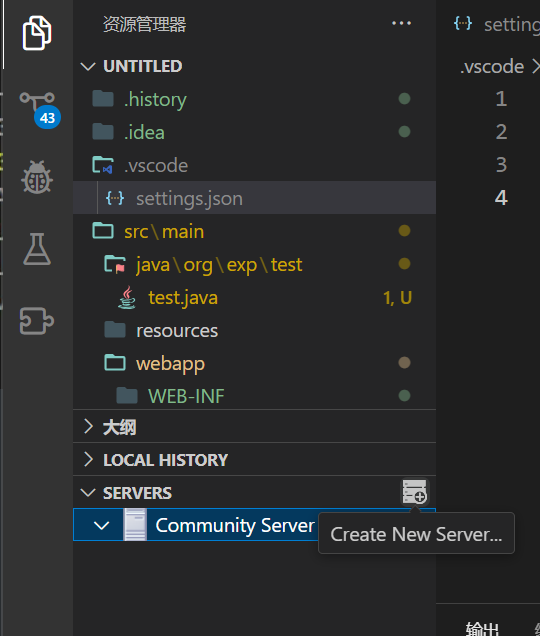
VScode+Maven+Tomcat构建java Web开发环境
XiaoTang前言
本文记录使用vscode搭建基于maven的Java Web 环境。
注意
经过查证,VSC并不适合作为JSP文件的编辑器,就连微软也对此持推诿态度,因此,我们建议读者使用Intellij IDEA或者Eclipse来开发JAVA Web程序。
如果你仍然执着于使用VSC编辑你的JSP(犟种),你可以继续往下看。
1 资源列表
1.1 相关链接
| 名称 | 链接1(官网) | 链接2(本站) |
|---|---|---|
| VS Code | Download Visual Studio Code | |
| Maven 3 | Maven – Download Apache Maven | |
| Tomcat 9 | Apache Tomcat® - Apache Tomcat 9 软件下载 | |
| open JDK 17 | 存档的 OpenJDK GA 版本 (java.net) |
部分站点国内访问受限,无法打开请自行解决。
1.2 说明
-
如未特殊说明,如果没有exe文件,请下载zip格式的文件,稍后提供环境变量配置方法。
-
vscode建议下载system installer版本,安装时勾选添加到环境变量和添加右键菜单。
-
maven下载最新版本即可
-
Tomcat请下载9.x版本zip文件,10以及最新版本仍然有问题。
-
JDK请下载17(zip资源),较高的版本(21)在某些情况下导致Maven无法生成pom文件。
2 安装和配置资源
2.1 安装
除了VS Code之外,其他的软件都解压到预安装位置,本文对应位置如下:
| 名称 | 位置 |
|---|---|
| open JDK 17 | D:\Program Files\Java\JDK_17 |
| Tomcat 9 | D:\Program Files\Servers\Tomcat_9 |
| Mavern 3 | D:\Program Files\Servers\Maven_3 |
2.2 配置环境变量以及配置文件
本小节所有环境变量均为系统环境变量,且所有名为Path的变量均为path变量追加内容
注意
误删Path将会导致系统出现无法拯救的问题,请当心!!!
2.2.1 Open JDK
| Name | Value |
|---|---|
| JAVA_HOME | D:\Program Files\Java\JDK_17 |
| Path | %JAVA_HOME%\bin; |
2.2.2 Maven 3
-
环境变量
| Name | Value |
|---|---|
| M2_HOME | D:\Program Files\Servers\Maven_3 |
| Path | %M2_HOME%\bin; |
-
配置文件
位置为:${安装路径}\conf\setting.xml
-
配置本地仓库
定位到49行左右,有如下注释内容,按照例子在下方添加本地仓库储存位置,建议位置为安装路径下的repo文件夹
1
2
3
4
5
6
7<!-- localRepository
| The path to the local repository maven will use to store artifacts.
|
| Default: ${user.home}/.m2/repository
<localRepository>/path/to/local/repo</localRepository>
-->
<!--在这里添加下面的内容-->1
<localRepository>D:\Program Files\Maven_3\repo</localRepository>
-
添加阿里云镜像
在Mirrors节点添加以下内容
1
2
3
4
5
6
7
8
9
10
11
12
13
14
15<mirrors>
<!-- mirror
| Specifies a repository mirror site to use instead of a given repository. The repository that
| this mirror serves has an ID that matches the mirrorOf element of this mirror. IDs are used
| for inheritance and direct lookup purposes, and must be unique across the set of mirrors.
|
<mirror>
<id>mirrorId</id>
<mirrorOf>repositoryId</mirrorOf>
<name>Human Readable Name for this Mirror.</name>
<url>http://my.repository.com/repo/path</url>
</mirror>
-->
<!--在此添加-->
</mirrors>1
2
3
4
5
6
7
8
9
10
11
12
13
14
15
16
17
18
19
20
21
22<!-- 阿里云仓库 -->
<mirror>
<id>alimaven</id>
<mirrorOf>central</mirrorOf>
<name>aliyun maven</name>
<url>http://maven.aliyun.com/nexus/content/repositories/central/</url>
</mirror>
<!-- 中央仓库1 -->
<!-- <mirror>
<id>repo1</id>
<mirrorOf>central</mirrorOf>
<name>Human Readable Name for this Mirror.</name>
<url>http://repo1.maven.org/maven2/</url>
</mirror>
<mirror>
<id>repo2</id>
<mirrorOf>central</mirrorOf>
<name>Human Readable Name for this Mirror.</name>
<url>http://repo2.maven.org/maven2/</url>
</mirror> -->
-
2.2.3 Tomcat 9
| Name | Value |
|---|---|
| CATALINA_TMPDIR | D:\Program Files\Servers\Tomcat_9 |
| Path | %CATALINA_TMPDIR%\bin; |
3 环境检测
依次使用以下命令检测环境安装是否正确。(CMD中)
1 | # java 检测 |
若输出类似以下内容,则表示环境安装不正确!请重新核对
1 |
|
4 VS Code配置
4.1添加JAVA_Web用户配置
在VSCode左下角设置中添加一个新的用户配置,名称为JAVA_Web,用于和其他开发环境区分。
4.2 安装插件
安装如下插件(仅包括显式已经安装的插件)
其他插件不是必须的,但是你仍然可以安装他们,例如格式化代码插件和主题插件,亦或者是AI插件。
5 创建工程
5.1 创建工程
在VSCode中使用Ctrl+Shift+p打开命令栏,输入如下内容,如果插件安装正确,将会有自动提示。
1 | java create new project |
然后依次选择高亮的选项
提示
在这两处你需要按下回车或者输入自定义内容
5.2 配置插件
5.2.1 服务器插件
在此处选择create New Server…
好吧,犟种能看到这也是真真正正的犟种了,下面的链接可能能帮到你。(实在是不想写了)
只看关于CSC插件部分哈————VSCode中开发JavaWeb项目(Maven+Tomcat+热部署)_vscode运行javaweb项目-CSDN博客
5.2.2 nvm-package-auto插件
mvn-package-auto - Visual Studio Marketplace
这玩意监听文件改动,用来自动执行mvn package命令。
在你的 ./.vscode/settings.json文件里面写上下面的内容
1 | //写在根节点下 |
5.2.3 Tomcat Maven Helper插件
这玩意自己看介绍吧。
This Visual Studio Code extension allows you to trigger a hot reload using Maven whenever a file in your project is modified.
大概就是这玩意可以热部署到Tomcat,配合5.2.2的插件就可以实现热部署了,代价是你的电脑需要足够好。
用法就是 Ctrl + Shift + P输入Live Maven Install来使用他。
Usage
Open the Command Palette (Ctrl+Shift+P). Type “Live Maven Install” and select the corresponding option. The extension will automatically trigger a hot reload using Maven whenever a file in your project is modified.
I hope this extension is helpful for you! If you have any questions or need further assistance, feel free to ask.
结语
大概就是怎么些玩意吧,祝你使用愉快~~~